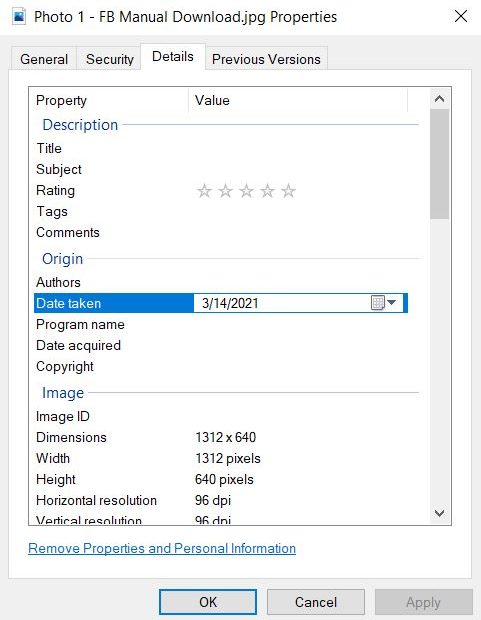And why is it important for you and your photos (and videos)?
“EXIF” data is information about a photo that the camera puts into the file. This information could include when and where the photo was taken, what type of camera, and lots of info about the camera settings.
EXIF data is great because it’s always with the file wherever it goes. The “date_taken” is the most useful piece of information for photo organization. However, EXIF data can get lost in several ways:
- Sending the photo in an email or text – Some phones will reduce the size of an image when you share it with a friend. If they save the photo, to their phone and then sync it to their photo service, it will show up on the day you sent it, not the day it was taken.
- Sharing photos to Facebook or Instagram – The social media sites strip out EXIF data, so if you back up your shared photos by hand, it will create lots of duplicate photos on lots of days in your archive.
- Manually removing EXIF data – EXIF data may contain the location the photo was taken and there are tools to remove this for privacy.
- Scanned photos don’t have EXIF data.
Why is it bad to lose EXIF data? Losing EXIF data breaks deduplication in all the major photo services. They fall back to date created or date modified. This is why you sometimes see photos of your children blowing out birthday candles on a date a few days after their birthday. At Pickle, we call those deja vu duplicates.
How can I add it back? For the Pickle System, we recommend adding just date_taken to every file if possible. Whenever possible, Pickle automatically does this for you. Pickle uses several algorithms to match files without EXIF back to the original shot. This automatically prevents deja vu duplicated and also connects the title, description, etc back to the relevant day. Photos with no date_taken and no original can have their EXIF date_taken set as part of the Pickle organization tasks.
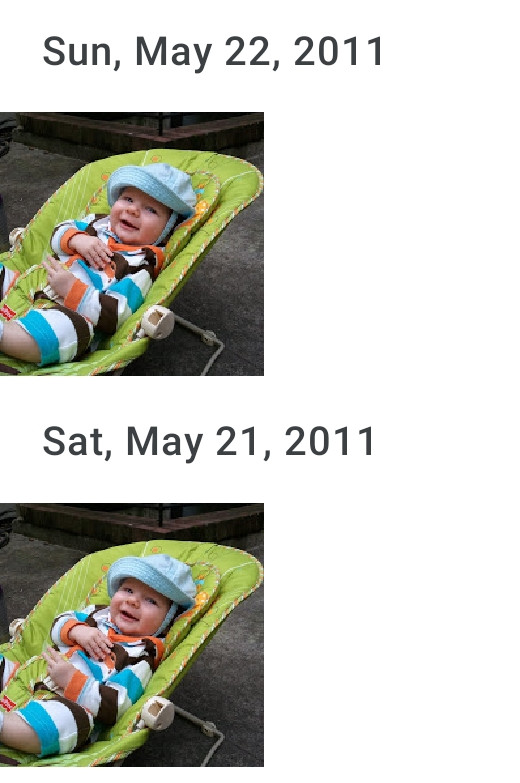
Other ways to fix EXIF:
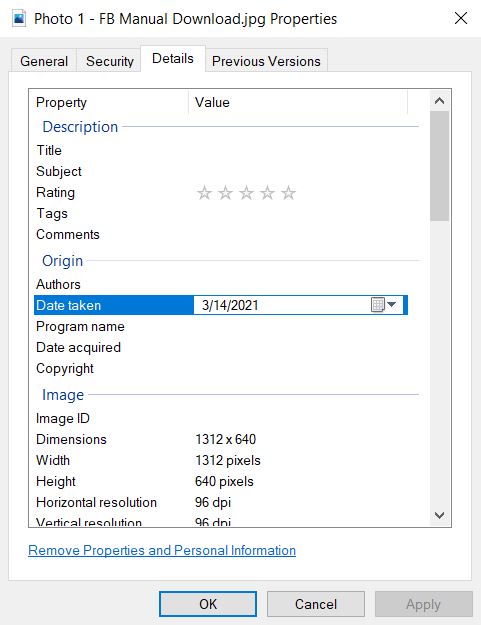
- Windows Explorer is a great EXIF editor. Just right-click an image file, click Properties, go to the Details tab, and scroll down to Origin. Just click the empty space next to “Date taken” and you can set the correct date.
- On a Mac, you can’t easily edit EXIF date, so you will need a software like exifeditor.com